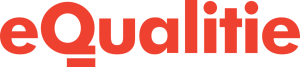We are serious about our passwords here at Deflect. You might have noticed our 23 random character passwords for your WordPress admin user we generated during the installation of your site. That’s the kind of password that will keep your site safe from brute force and dictionary attacks. The random.org site provides some tools for generating super long passwords.
So why would you ever want to change your database password? Typically you won’t ever need to because we set it initially during installation to another unique 23 random character string. But there might be a good reason to change it. The one that comes to mind is Heartbleed. So, here we go…
Changing Your Database Password
Warning: Changing your database password can disable your site. Make sure you know what you are doing or send us an email if you need help
- Log into adminer. For example, if your site is example.com then go to https://example.com/adminer/.
- You can get your DB username and current DB password by SFTP’ing to your site and looking in your wp-config.php file which is located in the wordpress directory.
- Click on the “Privileges” link.
- Click on the “Edit” link beside “localhost”.
- Make sure the “Hashed” checkbox is unchecked.
- Use KeePassX or random.org to generate a long random password. Copy it and paste it into the Password field, then scroll to the bottom and click the Save button while simultaneously…
- Pasting the password you just set in adminer into your wp-config.php file on the line with define(‘DB_PASSWORD’, ‘password’); by replacing “password” with the new password.