Security
-
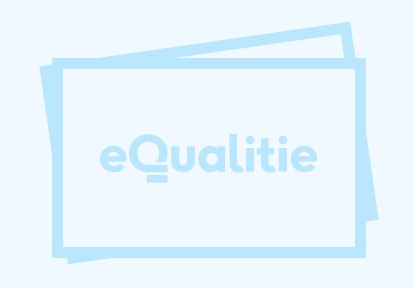
Moving Your Site to HTTPS
HTTPS (adding an S for “secure” to HTTP) is an internet communication protocol that protects your users’ connections to your…
-
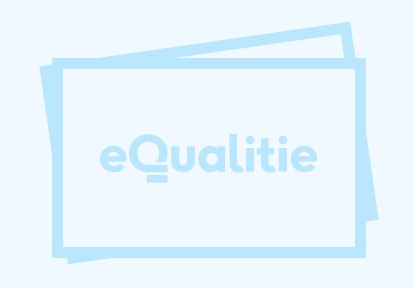
Changing Your Database Password
We are serious about our passwords here at Deflect. You might have noticed our 23 random character passwords for your…
-
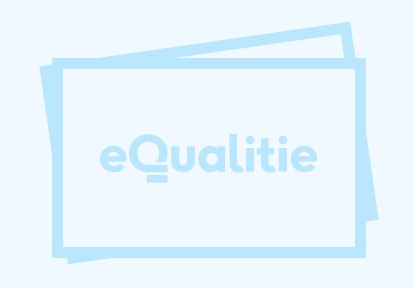
Removing the WordPress admin User
Brute-force login attempts are typically carried out against the “admin” user. “Admin” used to be the default username of the…
-
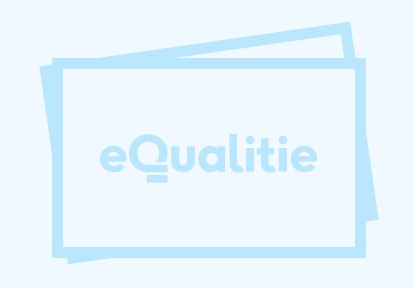
Protecting Your WordPress Website
Hosted behind the Deflect network, eQPress is designed to prevent your site from getting attacked or hacked. Security is best…
-
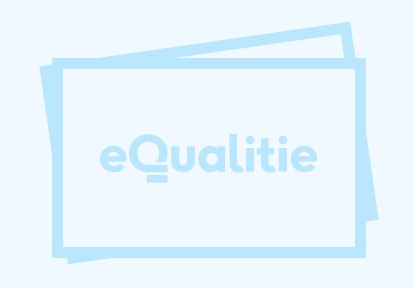
Antispam Recommendations
Spam is a bummer, as we’re sure most of you agree. Here are some antispam tools we’ve personally used. This…